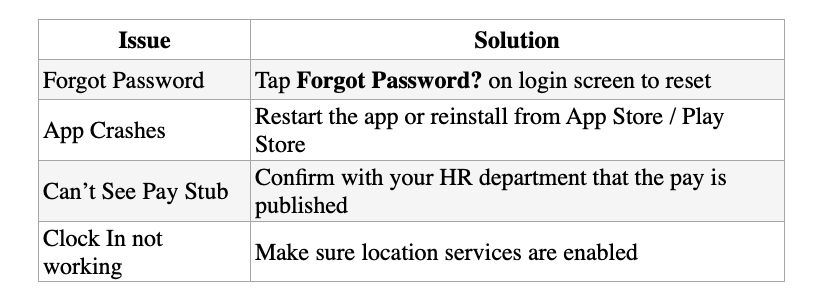ADP Mobile App User Manual Example
Table of Contents
Introduction
System Requirements
Download & Installation
Logging Into the App
Navigation Overview
Main Features
View Pay Statements
Clock In / Out (if enabled)
Time Off Requests
Benefits Overview
Update Personal Information
Notifications
Security Tips
Troubleshooting
Support
1. Introduction
Welcome to the ADP Mobile App. This guide will help you set up and use the app to manage your payroll, benefits, time off requests, and more, right from your mobile device.
2. System Requirements
Operating Systems:
iOS 13.0 or later for Apple iPhones
Android 8.0 or later
Internet Connection:
A stable Wi-Fi or cellular data connection is required.
3. Download & Installation
iPhone Users:
Open the App Store on your device.
Search for "ADP Mobile Solutions".
Tap Get, then Install.
Android Users:
Open the Google Play Store on your device.
Search for "ADP Mobile Solutions".
Tap Install.
4. Logging In
First-Time Users:
Open the app.
Tap "Register Now".
Enter your Registration Code (provided by your employer or administrator).
Complete your profile and set up your login credentials.
Returning Users:
Open the app.
Enter your User ID and Password.
Optional: Enable Face ID, Touch ID, or PIN for faster access to the app.
5. Navigation Overview
Home Screen: Quick view of your next payday, recent notifications, and quick actions.
All Features (☰): Access all app features like Pay, Time, Benefits, and Settings.
6. Main Features
A. View Pay Statements
Tap Pay from the main menu.
Select a date to view details.
Download or share the pay statement as a PDF.
B. Timecard
Tap Timecard.
Check Total Hours and adjust accordingly.
Tap Approve Time Period.
C. Request Time Off
Tap Time Off.
Select Request Time Off.
Choose your dates and type (e.g., PTO, sick leave, Volunteer Services, Float).
Submit for manager approval.
D. View & Enroll in Benefits
Tap All Features (☰)
Tap Benefits.
Review current enrollments.
If enrollment is open, tap Enroll Now and follow prompts.
E. Update Personal Info
Tap Icon/Headshot in the top left
Tap Profile > Personal Info.
Edit address, phone, or emergency contacts.
Save changes.
F. Enable Notifications
Tap Bell Icon in the top right.
Notifications will pop up.
Choose what alerts you want (e.g., pay posted, time off approved).
7. Security Tips
Always log out from shared devices.
Use Face ID / Fingerprint Login for added security.
Do not share your password.
Enable two-factor authentication if available.
8. Troubleshooting
9. Support
ADP Support Center: https://workforcenow.adp.com
Phone: 1-844-227-5237 (1-844-ADP-LIFE)
For Employer-Specific Issues: Contact your internal HR or Payroll department.